Invoice Processing Platform (IPP) - Adding Additional Users
The following outlines the process to add new users.
These steps must be completed by an Administrative User. If you do not know who the Administrative User is for your company, please contact IPP Customer Support.
The first step is to log into IPP at www.ipp.gov and select Collector (Supplier) module using ID.me and Login.gov. The IPP Collector home page will display.
Select the Admin tab. If the Admin tab is not available after signing into IPP, your access does not identify you as an Administrative User.

There are two steps for adding additional users.
- Create Role (optional - recommended)
- Create User.
Review the role descriptions prior to adding additional users to determine whether a default role is appropriate. If it is not, a new role needs to be created.
Role Descriptions
- Super User Role - Default Role. This administrative role is assigned to the primary CCR
contact, who can share the role with other Users. There are three basic permissions:
- User maintenance - Create new users or additional administrator users and manage user accounts and permissions.
- Viewing data for the Collector account, including detailed information of Treasury offsets and view federal tax information.
- Create Invoices.
- View Offset Detail Role - Default Role.
- Users can view detailed information of Treasury offsets and view federal tax information.
- Create Invoices.
- General User Role - Recommended role created by Super User
- View payment and invoice information if Permission box is checked.
- Create invoices.
Creating Role
Select Create Role and enter required fields that are noted by asterisks.
- Role Name - Your choice.
- Role Description - Your choice.
- Administrator Type - Check the optional field box User Management Authority if the new role is to permit (EX. General User) the same permissions as the Administrative User.
- Permissions - Check this box to permit users to view payment and invoice information.
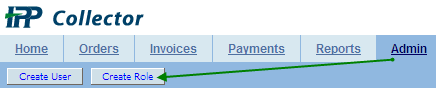
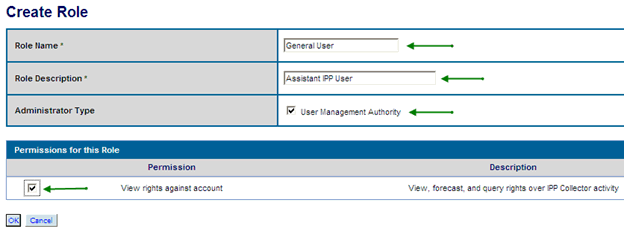
Creating User
Select Create User and enter required fields noted by asterisks.
- First Name
- Last Name
- Email Address
- Phone Number
In the User Roles Assignments section, select the box specifying the role you are assigning to the new user.
- Default roles will display.
- Additional roles created by the Administrator will also display.
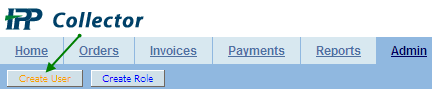
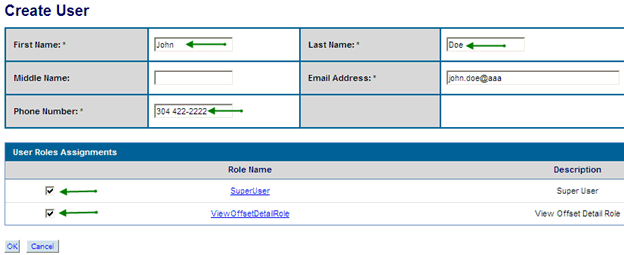
If View Offset Detail Role is checked, a warning will pop-up stating the user will have access to federal tax information. Selecting OK confirms permission for access to federal tax information.
A message will pop up when the user was successfully created. Your new user will be established and provided a User ID and Temporary Password within 24 hours. Maintain a record of organization users for the annual recertification.
Once you have logged into www.ipp.gov with your ID.me or Login.gov, you will find instructions and videos on how to add additional users along with other relevant information.

Additional Assistance
IPP Customer Support Help Desk
(866) 973 - 3131
IPPCustomerSupport@fiscal.treasury.gov
Standard Operating Hours:
Monday - Friday (Except Federal Holidays)
8:00 AM - 6:00 PM EST
Return to the IPP Quick Reference Guide