Invoice Processing Platform (IPP) Reviewing Invoice Activity on a Purchase Order
The following outlines the process to review invoicing activity on a purchase order in IPP at www.ipp.gov.
- Sign into IPP at www.ipp.gov
- From the "Sign-In as a" drop-down menu in the upper right corner, select Collector.
- Sign in using ID.me or Login.gov
- The IPP Collector home page will display.
- From the home page, enter a % sign to locate purchase orders.
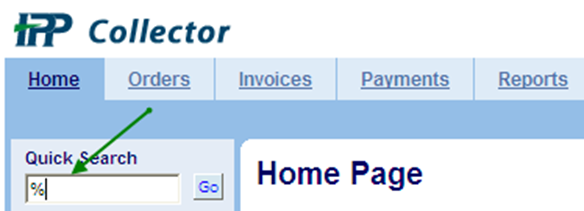
- Select the purchase order link.
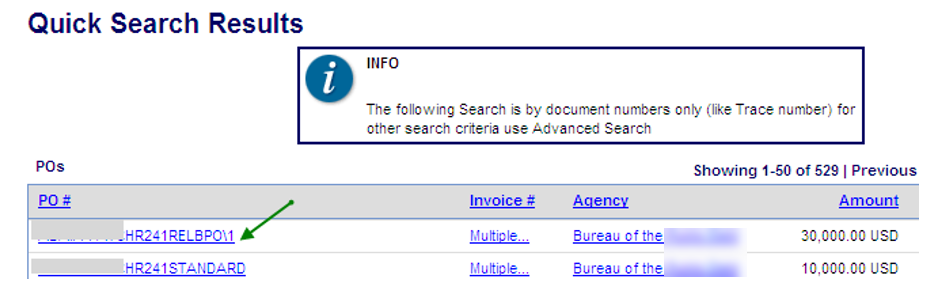
- Select Related Documents box to view all invoice activity on the purchase order.

- You can view all Invoices and Credit Memo activity on the Purchase Order, and the Status of each invoice. Rejected invoices are also displayed on this screen in the section Rejected and Voided Invoices History.
- Select the invoice # link to view the actual invoice or the paperclip to view the attachments.
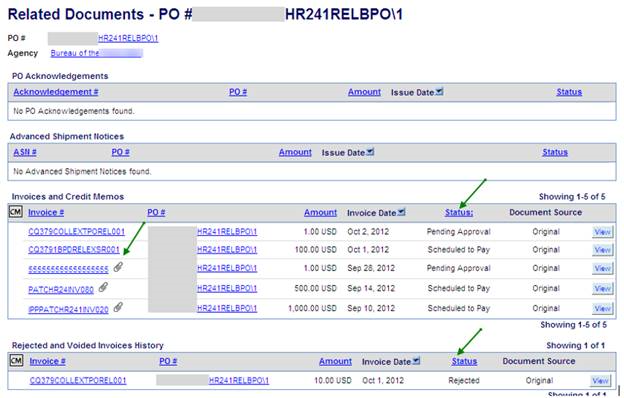
Need Help?
Accounts Payable Help Desk
Monday - Friday (Except Federal Holidays)
7:00 AM - 6:00 PM EST
(304) 480 - 8000, Option 7
accountspayable@fiscal.treasury.gov
Return to the IPP Quick Reference Guide